What is a Software Development Tool? 🤔 🛠️
A software development tool is a program or application that helps developers design, write, debug, and deploy software more efficiently. Choosing the right development tools can make or break your coding experience! 🎯 Whether you’re a beginner or an expert developer, the right tool can boost productivity 🚀, streamline workflows, and enhance code quality. In this guide, we’ll explore the top software development tools – from VS Code to Jupyter Notebook – and how they can help you code like a pro! 🚀
What Are the Main Types of Software Development Tools? 🛠️
There are several categories of software development tools, each serving a unique purpose:
⚡ Integrated Development Environments (IDEs) – Complete coding environments like Visual Studio, IntelliJ IDEA, and PyCharm.
📝 Code Editors – Lightweight tools for quick edits, such as VS Code and Notepad++.
🔄 Version Control Systems (VCS) – Track code changes with tools like Git and GitHub.
🐞 Debugging Tools – Help identify and fix errors, like GDB, Chrome DevTools, and Postman.
🚀Automation & CI/CD Tools – Streamline deployment using Jenkins, GitHub Actions, and AWS CodePipeline.
🤖 AI-Powered Development Tools – Enhance coding with AI-assisted tools like Cursor and GitHub Copilot.
💾 Database Management Tools – Handle data efficiently with MySQL Workbench, PostgreSQL, and MongoDB Compass.
The Early Struggles: A Developer's Dilemma 😫💻
Meet Alex, an aspiring software developer fueled by ambition and a passion for coding. 🎯💡 However, reality hit hard.
❌ Debugging became a nightmare – Hours were spent tracking down tiny bugs.
❌ Projects turned chaotic – Managing files and collaborating with others was frustrating.
❌ Productivity suffered – Without the right tools, progress was painfully slow.
Like any skilled craftsman, a developer’s efficiency depends on the tools they wield. But with so many options, choosing the right ones felt overwhelming. Was there a way to escape the frustration and achieve a smooth development workflow? 🤯
Finding the Right Tools: The Game Changer 🏆
Alex soon realized that choosing the right software development tools could make or break the coding experience. With the right setup, debugging became faster, collaboration improved, and productivity skyrocketed! 🚀
🔹 The transformation started with choosing the best IDE and code editor.
🔹 Version control tools simplified tracking changes and collaborating with teams.
🔹 Automation tools reduced repetitive tasks, allowing Alex to focus on coding.
🔹 AI-powered assistants helped generate smarter code snippets effortlessly.
Now, let’s explore some of the best tools Alex used to go from frustration to flow state in coding. 👇✨
1️⃣ Visual Studio Code: The Jack-of-All-Trades 💻✨
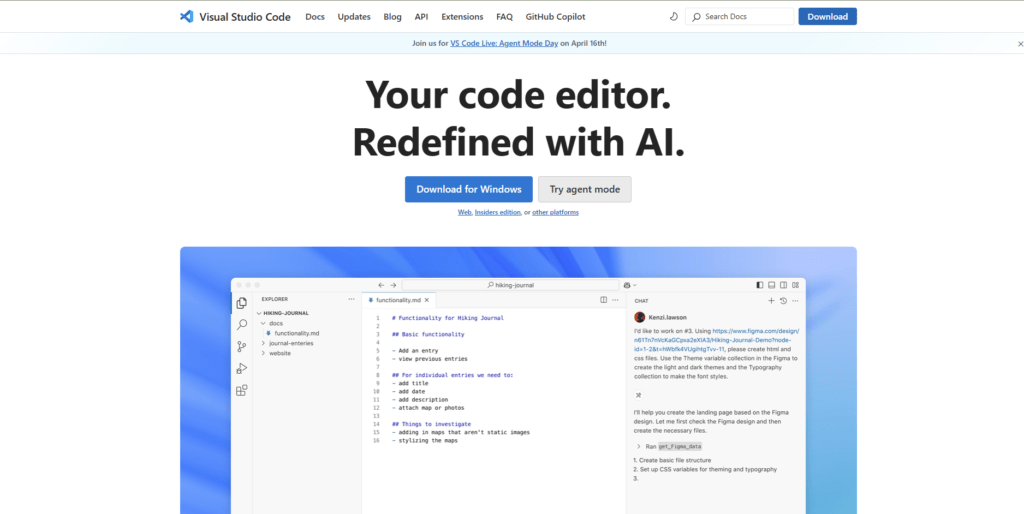
A lightweight yet powerful code editor loved by developers worldwide!
Alex started with VS Code, a free, open-source code editor developed by Microsoft. It provides a lightweight yet feature-rich development environment, available on Windows, macOS, and Linux. With support for multiple programming languages and extensive plugin customization, VS Code is perfect for web development, data science, and full-stack programming.
🌐 Supported Languages:
JavaScript, Python, TypeScript, C++, Java, HTML/CSS, PHP, Go, Rust, and many more.
🔥Why Alex Loved It:
🔌 Highly Customizable: A vast library of extensions (e.g., Python, Docker, GitLens) enhances its capabilities.
🔗 Built-in Git Integration: Simplifies version control without leaving the editor.
🌍 Multi-language Support: Works well for web development, Python, JavaScript, and more.
🤝 Live Share: Enables real-time collaboration with peers.
✅ Best Practices Alex Learned:
✔️ Use the Settings Sync feature to back up preferences across devices.
✔️ Leverage the Debugger for smooth issue resolution.
✔️ Optimize with keyboard shortcuts to improve workflow speed.
⚠️ Challenges Alex Faced:
❌ Can become sluggish with too many extensions.
❌ Not ideal for massive enterprise-scale projects.
2️⃣ Visual Studio: The Enterprise Powerhouse 🏢🚀
A feature-rich IDE for enterprise and large-scale development.
When Alex transitioned to large-scale application development, Visual Studio quickly became the tool of choice. Developed by Microsoft, Visual Studio is a powerful integrated development environment (IDE) specifically designed for enterprise-level applications. Ideal for building robust solutions using C#, .NET, and full-stack web technologies, it offers a comprehensive suite of features including advanced debugging, code profiling, and seamless cloud integration. Visual Studio empowers developers to build, test, and deploy complex applications confidently and efficiently for both Windows and macOS.
🌐Supported Languages:
C#, C++, F#, Visual Basic, JavaScript, Python, TypeScript, and more.
🔥 Why Alex Loved It:
💡 Advanced debugging tools for C#, .NET, and enterprise applications.
📊 Code profiling and performance analysis help optimize applications.
☁️ Integrated Database and Cloud Services streamline development workflows.
✅ Best Practices Alex Learned:
✔️ Use CodeLens for better understanding dependencies and references.
✔️ Configure pre-commit hooks to enforce coding standards.
✔️ Automate testing with unit test projects for better code reliability.
⚠️ Challenges Alex Faced:
❌ Heavy on system resources.
❌ Expensive for professional versions.
3️⃣ IntelliJ IDEA: The Java Developer’s Dream ☕🚀
The best IDE for Java, Kotlin, and Spring Boot development.
As Alex dove deeper into Java development, especially for Android apps and Spring Boot projects, a new hero emerged: IntelliJ IDEA. Developed by JetBrains, IntelliJ quickly became Alex’s go-to IDE for all things Java. Its AI-powered coding assistance made writing clean, efficient code faster than ever. With built-in Git integration and advanced database management tools, Alex could handle enterprise-grade projects with ease. Whether working on Windows, macOS, or Linux, IntelliJ IDEA provides the power, flexibility, and intelligence needed to take Java development to the next level.
🌐 Supported Languages:
Java, Kotlin, Groovy, Scala, JavaScript, TypeScript, SQL, and more.
🔥 Why Alex Loved It:
💡 AI-Powered Code Completion – Predicts what you need before you type!
🔗 Seamless Git Integration – Easy commits and merges.
📊 Great for Spring Boot – Works perfectly with Spring, Hibernate, and Android.
✅ Best Practices Alex Learned:
✔️ Use Refactor This (Shift + F6) for efficient code changes.
✔️ Turn on Power Save Mode to reduce CPU usage.
✔️ Explore Database tools to manage databases within the IDE.
⚠️ Challenges Alex Faced:
❌ Requires a paid license for full features.
❌ Can be overwhelming for beginners.
4️⃣ Notepad++: Lightweight but Mighty ⚡📝
A simple, fast, and efficient text editor for quick coding.
Whenever Alex needed to make quick edits or tweak configuration files, Notepad++ was the trusty sidekick. This free, open-source text editor, available exclusively on Windows, became Alex’s go-to for lightweight development tasks. Whether it was editing a small script or reviewing a log file, Notepad++ offered syntax highlighting, macro recording, and a variety of helpful plugins to speed things up. It didn’t have all the bells and whistles of a full IDE, but for fast, focused coding sessions, Notepad++ always got the job done.
🌐 Supported Languages:
C, C++, Java, JavaScript, Python, PHP, HTML, CSS, and more.
🔥 Why Alex Loved It:
⚡ Super lightweight – Opens instantly!
🖥️ Syntax highlighting for multiple languages.
🔁 Macro Recording – Automate repetitive tasks.
✅ Best Practices Alex Learned:
✔️ Customize with plugins to boost functionality.
✔️ Use the Compare Plugin to track file changes.
⚠️ Challenges Alex Faced:
❌ Lacks debugging and version control features.
❌ Not suitable for large-scale projects.
5️⃣ VIM: The Keyboard Warrior’s Choice 🎯⌨️
Alex’s journey took a sharp turn when a mentor introduced the mysterious and powerful world of VIM. At first, it felt like learning an ancient language—but once Alex embraced the keyboard-driven workflow, productivity soared. VIM, a highly configurable, terminal-based text editor, became a favorite for server-side development and quick remote fixes. Whether on Windows, macOS, or Linux, it launched instantly and ran like lightning. With no mouse in sight, Alex mastered the shortcuts, customized the .vimrcand discovered a new level of speed and control that few tools could match.
🌐 Supported Languages:
C, C++, Python, Java, JavaScript, Ruby, Perl, and more.
🔥 Why Alex Loved It:
🚀 Blazing-fast navigation – No need for a mouse!
⚙️ Highly customizable via .vimrc.
🖥️ Works on remote servers seamlessly.
✅ Best Practices Alex Learned:
✔️ Learn basic commands (:wq, dd, yy, p).
✔️ Use Vim-Plug for easy plugin management.
⚠️ Challenges Alex Faced:
❌ High learning curve – Takes time to master.
6️⃣ Cursor: Alex's Leap into AI-Assisted Coding 🤖💡
AI-powered coding assistant for enhanced productivity.
Eager to explore the cutting edge, Alex ventured into AI-assisted coding and discovered Cursor—a revolutionary tool that redefined how code was written. Cursor, an AI-powered coding assistant, quickly became a game-changer by offering auto-complete suggestions, smart refactoring, and even AI-generated documentation.
🌐 Supported Languages:
Python, JavaScript, TypeScript, C++, Java, Go, Rust, and more.
🔥 Why Alex Loved It:
🤖 Cursor’s AI-based auto-complete dramatically sped up boilerplate coding.
🛠️ Its refactoring features helped Alex keep code clean and maintainable, even in large projects.
✅ Best Practices Alex Learned:
✔️ Use AI for repetitive patterns, but always review and refine logic to stay sharp as a developer.
⚠️ Challenges Alex Faced:
❌ At times, Alex felt the temptation to rely too heavily on AI, which could dull deep learning if not kept in check.
7️⃣ PyCharm: The Python Enthusiast’s Companion 🐍🎯
Feature-rich IDE tailored for professional Python development and data science.
When Alex dove deep into Python for data science, machine learning, and backend development, PyCharm became the go-to IDE. Developed by JetBrains, PyCharm brought everything under one roof—smart code assistance, scientific mode for notebooks, and robust environment management. It was like having a personal Python coach built into the editor.
🌐 Supported Languages:
Python, HTML, JavaScript, TypeScript, SQL, CSS, and more.
🔥 Why Alex Loved It:
🐍 Deep integration with Python tools and frameworks (like Django and Flask).
🧪 Scientific Mode supports Jupyter Notebooks and visual outputs.
📦 Easy management of virtual environments and packages.
🐳 Built-in Docker support for containerized workflows.
✅ Best Practices Alex Learned:
✔️ Use live templates to speed up repetitive code writing.
✔️ Integrate PyLint or Black to maintain code quality.
✔️ Version-control your virtual environments for consistent team collaboration.
⚠️ Challenges Alex Faced:
❌ The community edition lacks advanced features.
❌ Can be heavy on system resources, especially with large projects.
8️⃣ Jupyter Notebook: Alex’s Interactive Playground 📊📘
Interactive coding environment for data exploration, visualization, and machine learning.
To experiment, visualize data, and present findings, Alex turned to Jupyter Notebook—an interactive, web-based tool perfect for data exploration and machine learning. Jupyter felt more like a sketchpad than an IDE, allowing Alex to blend code, output, and notes in a single document.
🌐 Supported Languages:
Python, R, Julia, and via extensions—Scala, JavaScript, and more.
🔥 Why Alex Loved It:
🔁 Cell-based execution allows real-time testing and iteration.
📝 Markdown support makes documenting workflows easy.
📊 Seamless data visualization using Matplotlib, Seaborn, Plotly, and more.
✅ Best Practices Alex Learned:
✔️ Use %timeit and %debug for performance tuning and bug hunting.
✔️ Install nbextensions to boost productivity (e.g., Table of Contents, Codefolding).
✔️ Regularly export notebooks to .py scripts for production deployment.
⚠️ Challenges Alex Faced:
❌ Weak version control integration, making collaboration trickier.
❌ Can get cluttered with too many outputs and long cells if not managed properly.
The Transformation: Efficiency Unleashed 🔥
By leveraging essential development tools, Alex transformed from a frustrated beginner into a skilled, productive software developer. 🏆 Debugging was no longer a nightmare, project organization improved, and coding became an enjoyable experience. 🎯
Final Thoughts: Choose the Right Tool for You! 🚀
Every developer’s journey is unique, and no single tool fits all. However, understanding the strengths and weaknesses of each tool helps in crafting the perfect developer toolkit.
⚡ Whether you’re a new coder or a seasoned engineer, selecting the right tools can boost efficiency, collaboration, and success. ✅
💡 So, which tool has transformed your development experience? Drop a comment below and share your insights! 🔽